Field Status Variant is used to define the fields which are used for input like cost center, profit center, plant, etc., which are entry fields, and hidden fields. Field status Variant is a tool which is provided by SAP to assign the same set of properties to more than one object.
Example − We define fiscal year variant and it can be assigned to more than one company code. If a field status variant is assigned to more than one company code, the same set of screen field will be displayed while posting those company fields.
Difference between field status variant and field status group
Field status variant will have field status groups. Field status group is maintained in GL account and it defines the fields while posting to the GL.
How to create Field Status Variant?
Go to SPRO → SAP Reference IMG → Financial Accounting → Financial Accounting Global Setting → Document → Line Item → Controls → Define Field Status Variant → Execute.
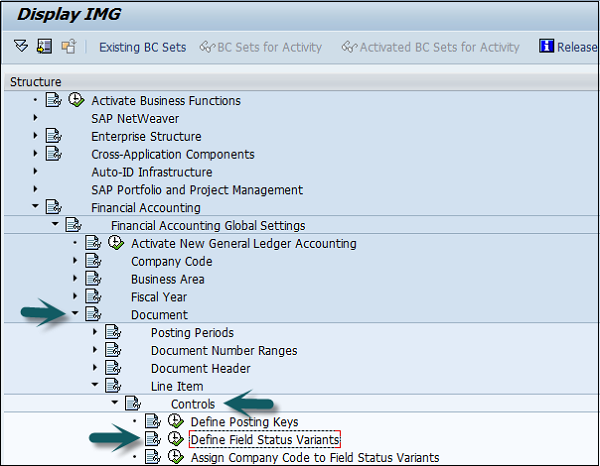
It will open a new window. Select field status variants 0001 by clicking the box before 0001→ click the Copy icon as shown below.
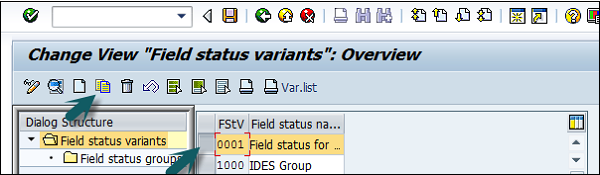
It will open another window. Enter the new Field status variant code and the name of field name variant for the company. The target key must be different from the source key. Press the Enter Key and click the Copy All option.
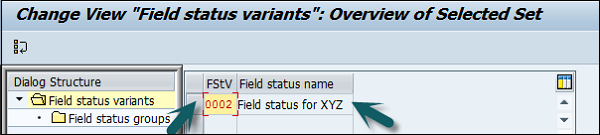
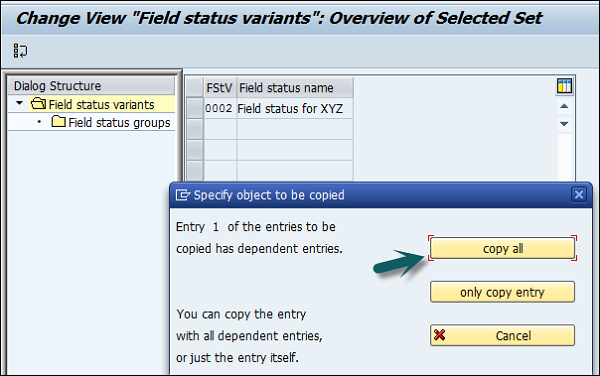
You will get a confirming message, something like: "Number of dependent entries copied: 41". Click the Save button.
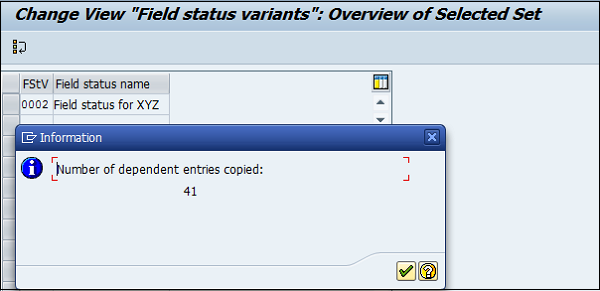
Field status group is assigned to GL account. Through field status group, one can define a field as optional, suppressed, or mandatory. According to the field status groups, respective fields will be displayed are mandatory or suppressed when the postings are made to that GL account.
All these field status groups are clubbed to a field status variant and the Field status variant is assigned to a company code. With this, field’s status groups from fields status variant can only be assigned when a General Ledger account is created for a company code.
Suppress − The field is hidden on the screen.
Optional − The field is available on the screen, you can keep it blank or fill it.
Require − The field is available on the screen, and you have to fill it.
Display − The field is available on the screen, but it's grayed out, you cannot fill anything in here.
Comments
Post a Comment