The use of Journal Entry (JE) posting in SAP FI is to take a batch, validate it for consistency, and create FI documents and post those entries in various line item accounts needed for subsequent business processing.
JE Posting is a process that, with a few exceptions, runs "behind the scenes" and is the heart of Journal Entry. It receives journal entry data (representing financial transactions) from the PRA modules (Valuation, Revenue Distribution, etc.), and summarizes them in batches and posts them to the PRA JE line item tables and to SAP FI.
Journal Entry Posting is the link between the journal entries coming from PRA applications and the FI documents and JE line item table items that are created.
How to post a journal Entry in SAP FI?
Use T-code FB50 → Provide the Company code.
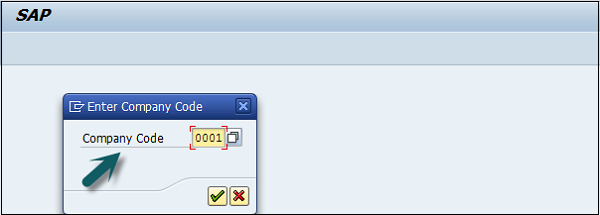
Enter the document date as shown below −

The next step is to provide the following details −
G/L Account − Enter the account to be credited.
Short Text − Description of amount.
Amount in Doc Currency − Enter the amount to be credited.
Similarly, for the Debit, provide data in the following fields −
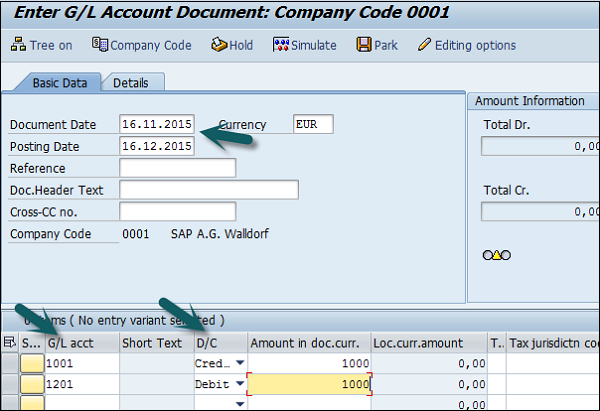
Click the Save button and you will get the document number to be posted for the company code.
Comments
Post a Comment